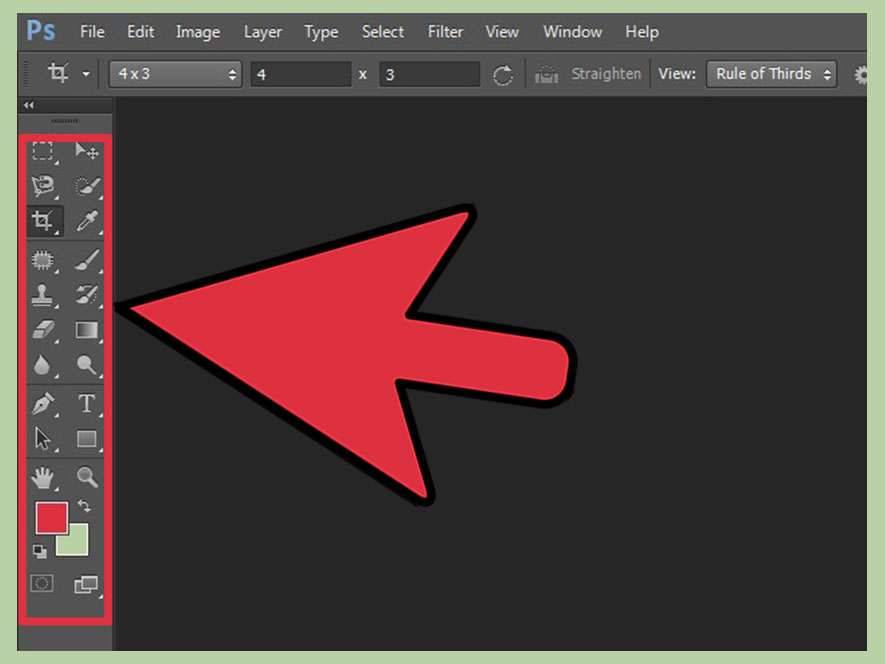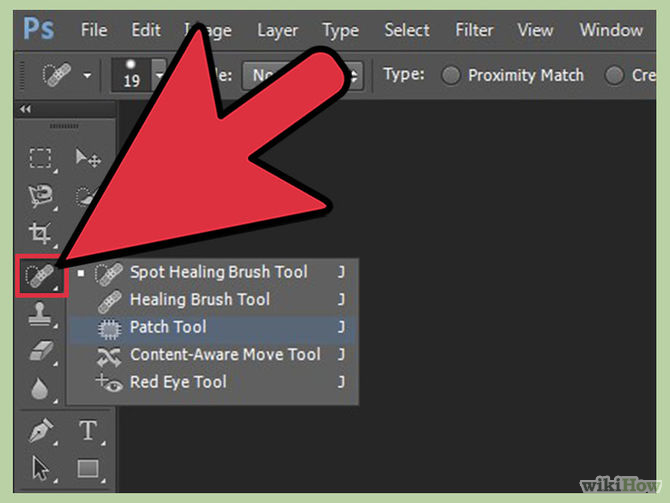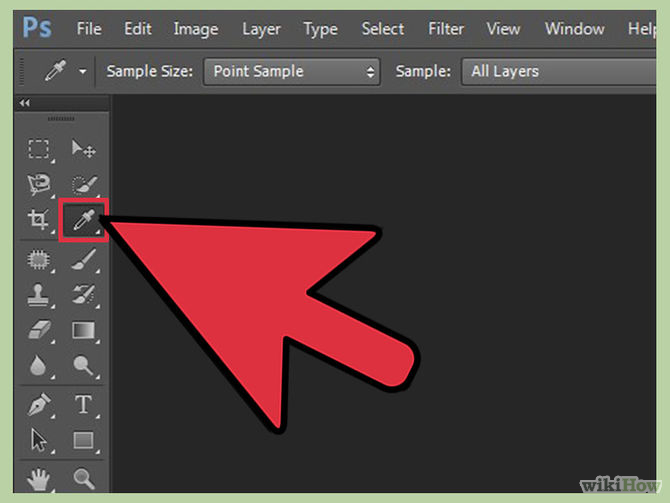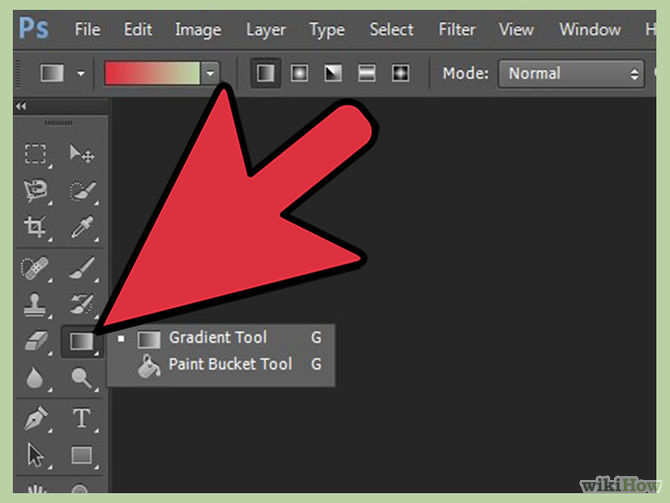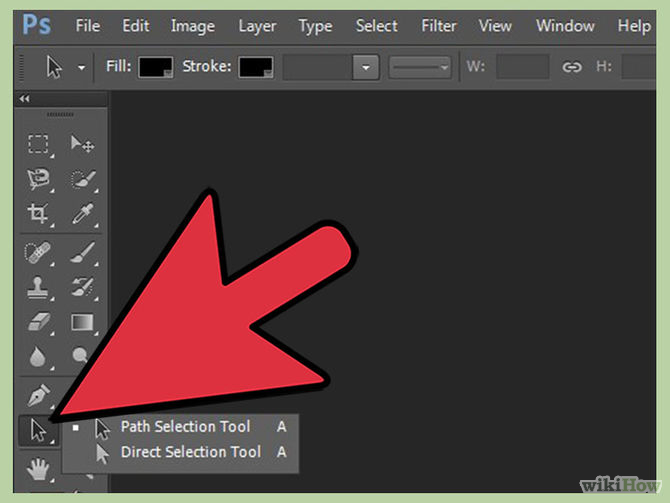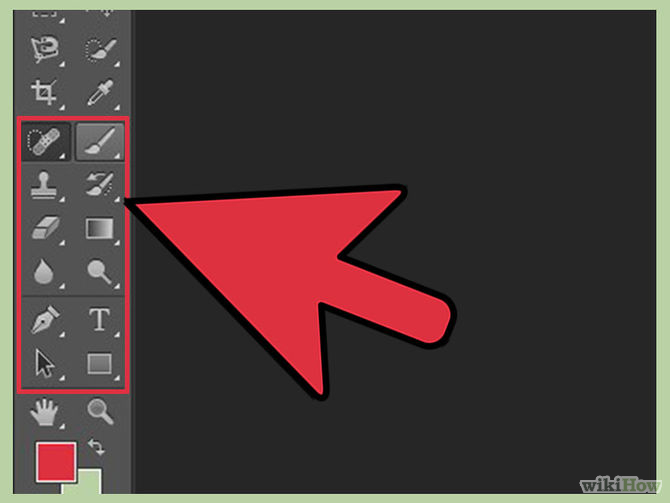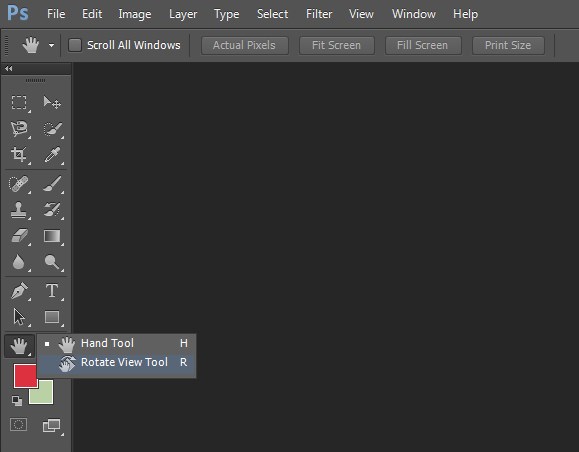PHOTOSHOP TOOLKIT
Review Tool Options
Crop Tool |
Spot Healing |
EyedropperMatch colors from your image using the Eyedropper tool. With it, you can pick a color from your image. You can click anywhere in your image to pick the color, and then you can use that color for painting or any purpose you can think of
|
Gradient, Blur, & DodgeCreate effects in specific areas of the image.
ShapesAdd and adjust shapes in your image.
|
Repair image issues with the Spot Healing Brush tool. By using this tool you can heal the unwanted spots in your image. Just choose the tool and paint on the spot you don't want in your image, it will magically disappear.
Marquee, Move, & LassoSelect different areas of your image as needed. There are several tools to help:
Use a variety of tools to draw on your images.
|