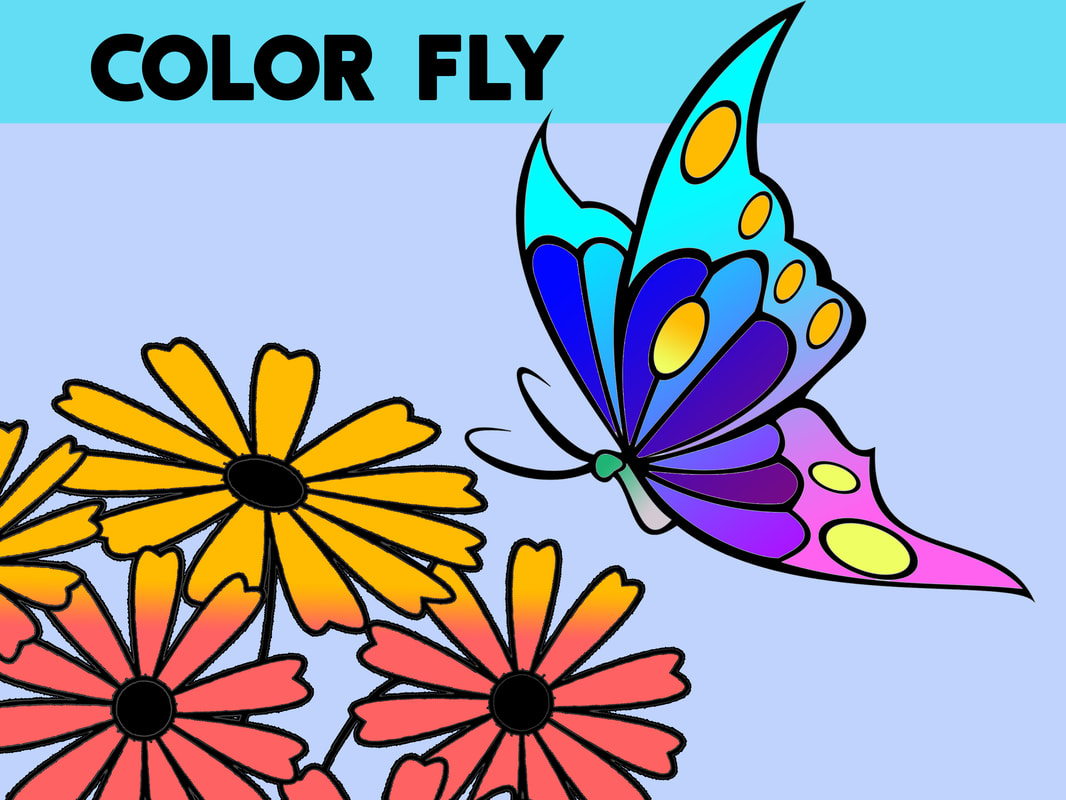Photoshop Fundamentals
PROJECT 5: Colorfly
PROJECT GOAL: Students will work with the Magic Eraser, Eraser, Magic Wand, Fill and Gradient Fill tools in Photoshop.
Students will use eraser and fill tools to color the image of a butterfly.
|
YOUR JOB: You have been hired by a storybook writer to colorize images for a book. The writer has supplied you with one image for you to add color. You are to follow the directions given by the project manager to complete the project for the target audience:
DIRECTIONS:
Download Files:
| |||