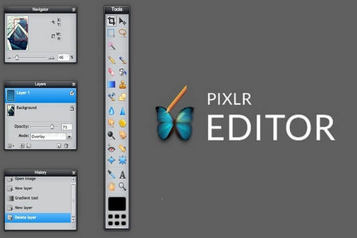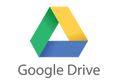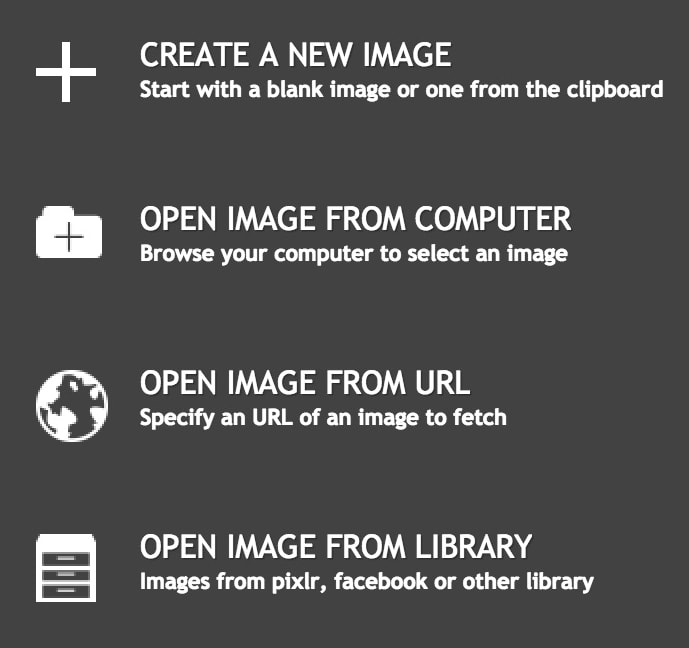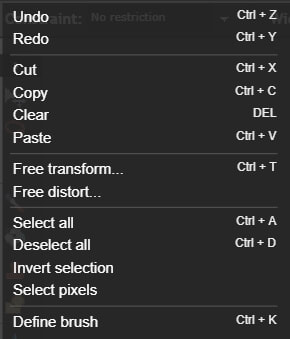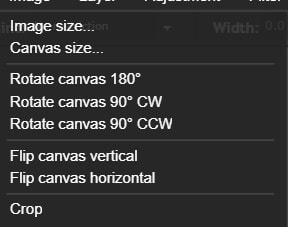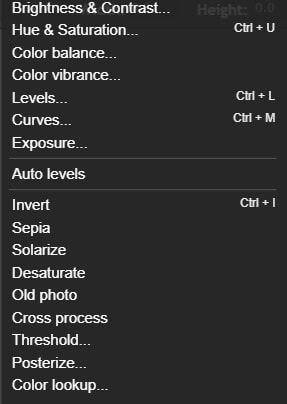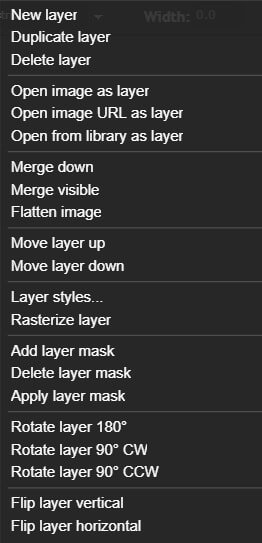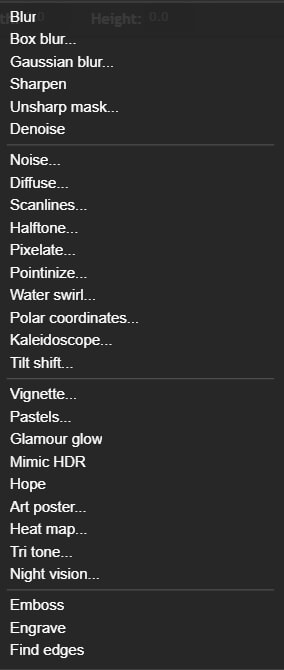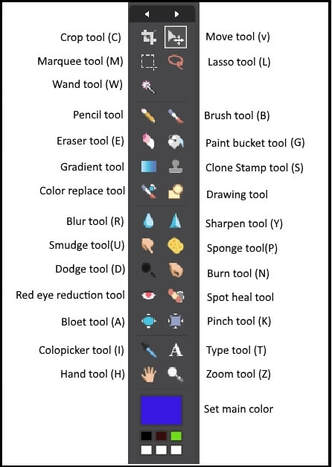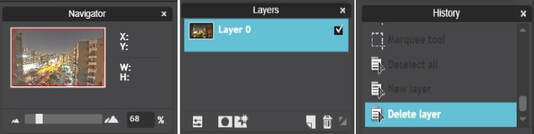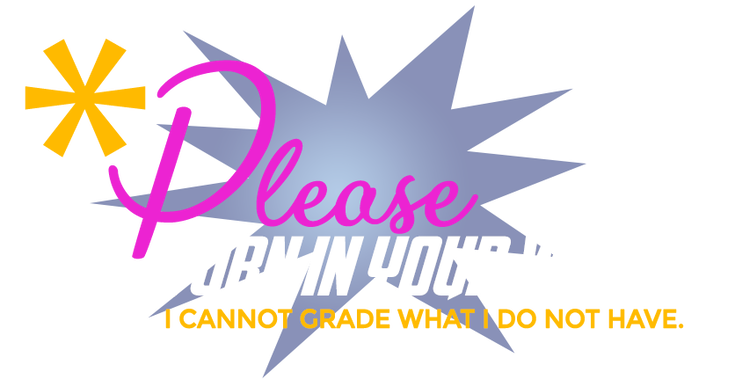Welcome to Pixlr Editor
Students will use Pixlr Editor to complete the graphic design mini projects on this page.
Pixlr is an online photo editor considered a good alternative to Adobe Photoshop. You can use it to edit images or create a new project from scratch. It allows you to work easily with the common editing tools such as layers, filters, masks, brushes and other tools.
Pixlr is a free cloud-based (on the web) graphic design tool. Students may choose to use Pixlr to complete the assignments in this course if they need to complete the assignments outside of class.
Pixlr is a free cloud-based (on the web) graphic design tool. Students may choose to use Pixlr to complete the assignments in this course if they need to complete the assignments outside of class.
IF YOU NEED HELP: Please ask me or a peer tutor.
There are four students in your class that are peer tutors.
There are four students in your class that are peer tutors.