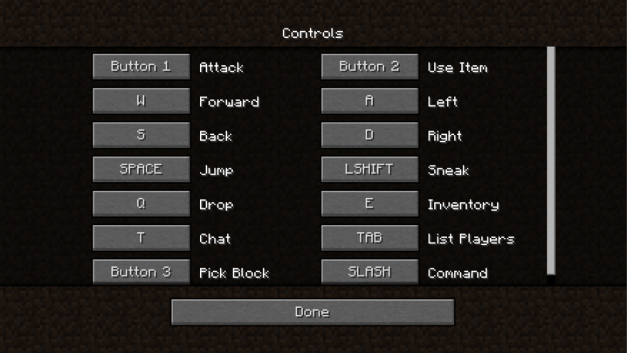During week four youth scholar students were excited to begin their adventure in Minecraft Creative!
Students were first tasked to build a tree. To accomplish this assignment students used their creative and problem solving skills to navigate the environment in an effort to find and prepare a suitable location. They utilized tools to harvest resources and build their trees. Students also applied these skills to design an image of themselves.
Next students used pencils and markers to craft handwritten blueprints of a building. They built physical models of their structure using Lego blocks. Students then transformed their blueprints and models into a virtual building in the Minecraft gaming environment.
To end the week, students will enter the Minecraft multiplayer platform and work as a team to plan and create a community complete with buildings, bridges, pools, gardens, and other structures straight from their imagination!
Students were first tasked to build a tree. To accomplish this assignment students used their creative and problem solving skills to navigate the environment in an effort to find and prepare a suitable location. They utilized tools to harvest resources and build their trees. Students also applied these skills to design an image of themselves.
Next students used pencils and markers to craft handwritten blueprints of a building. They built physical models of their structure using Lego blocks. Students then transformed their blueprints and models into a virtual building in the Minecraft gaming environment.
To end the week, students will enter the Minecraft multiplayer platform and work as a team to plan and create a community complete with buildings, bridges, pools, gardens, and other structures straight from their imagination!
Let's Get Started!
Controls and Basic Functions
Mouse
The mouse controls turning and aiming.
Left Button
Right Button
TIPS!
|
When you click the Right Button, it can be a little bit difficult to predict what will happen.
|
|
More Support